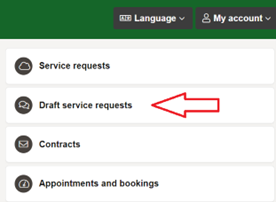1. It won’t let me register on My Monmouthshire with my email address? ▼
If the error message says ‘This email address already exists’ this could be that you have already registered with us or the customer services teams have registered you. To reset your password with that email address click the ‘Forgot Password’ button underneath the login screen.
2. How can I suggest improvements for My Monmouthshire? ▼
We have a user panel and if anyone would like to join and help with future forms then contact MCSsystemsupport@monmouthshire.gov.uk or fill in the app feedback form here.
3. The My Monmouthshire saved link isn’t working, can you help me? ▼
If you use the following link http://www.monmouthshire.mycouncilservices.com this will take you to the registration page.
4. I don’t want to have to keep logging in via your website, why can’t you have an option for me to stay logged on like other websites ▼
If you download the app on your device via your appropriate store, then it will keep you logged in as long as you keep the app open.
5. I want to finish a form later but I’m half way through it. Can I do this? ▼
6. What to do if you are experiencing an issue with your stored password when logging onto My Monmouthshire? ▼
This may be an issue with your cache (on your browser). To clear your cache, go into settings on your browser, using privacy, search & services, and clear browsing data.
My device inserts my stored password as lots of dots in the box (see image below) and when I press the login button, I get an error message of ‘Invalid Login Credentials’.
This is because of a security feature of the My Monmouthshire app encrypts your password stored on your device, in other words changes the password to lots of different characters so when you use it again it doesn’t work.
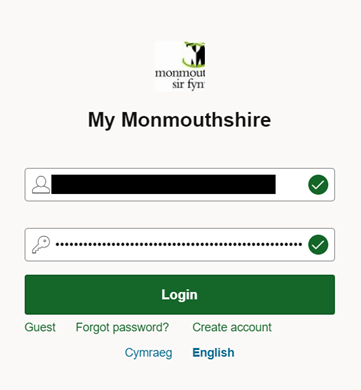
To prevent the password being encrypted:
Go into your device settings and change the encrypted password to your original and correct password, then save the changes.
When logging in to My Monmouthshire in the future, do not select to update your password when the browser offers the option as this will encrypt the password and will not work at next login.
7. I have accidentally created a second My Monmouthshire account, what do I do? ▼
If you call the contact centre on 01633644644 and speak to a member of staff, they will be able to merge the accounts into one.
8. How do I use the location picker/map feature in My Monmouthshire? ▼
When the map is displayed, if you hold your finger down on the red part of the pin it should lift up slightly. You are then able to drag the pin to the correct nearby location and then lift your finger off the screen to drop it in place.
If you are finding the above method clunky, the Easy Pick option might be a good alternative. To use this, please make sure you have the map displayed and then click the menu button in the top left corner of the screen (three lines). You will then be given other options to pin locations, one of which is the Easy Pick option. Once selected, you can move the map around to find the right location, and this location will automatically change depending on where the ‘target’ symbol lands on the map.
There is also a settings/cog button towards the bottom right side of the screen to show different map layers e.g. Standard, Satellite or Hybrid view. These can sometimes be useful when looking for a location, but the Satellite or Hybrid options may take longer to display, depending on the strength of your internet signal.
9. How do I add more information, chase-up or reply to a comment against my Service Request? ▼
If you have a My Monmouthshire account and need to provide further information against your service request, you can do this by firstly logging in to your account. After this, select My Account and then My Reports. Then click on the relevant Service Request and you can view the current status or check the notes section for any further updates that might have been added. From here you can also add your own note that will be directed to the relevant team.
10. Why have I not received a confirmation email after I have made payment for Green Garden Waste? ▼
This may have dropped into your junk folder so please check here in your emails first.
We would also suggest that you check your bank to make sure payment has gone through and contact us on 01633644644 if you haven’t received email confirmation but have made a payment.
11. Can I make a payment on behalf of somebody else? ▼
Yes, please ensure that the delivery address, is the address you would like the Green Garden Waste collected from.
12. I have received a failed receipt, what do I do? ▼
Please check whether you have also received a payment confirmed alert by email, if you have received a confirmation your payment is secured.
If you do not receive this confirmation email, you can either:
1) Re-attempt the payment online.
2) Contact us on 01633 644644 to take your payment over the phone.
3) Visit one of our Community Hubs in Abergavenny, Monmouth, Chepstow, Caldicot or Usk to make your payment.